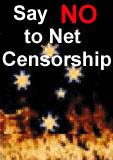|
|
|
PGTS Humble BlogThread: Mac OS X, Apple |
|
 |
Gerry Patterson. The world's most humble blogger |
| Edited and endorsed by PGTS, Home of the world's most humble blogger | |
| | |
Installing More Disk Space On Mac Pro II |
|
Chronogical Blog Entries: |
|
| | |
Date: Sat, 09 Oct 2010 17:40:29 +1000Recently I installed a new drive in my Mac Pro II. Like everything on the Mac it was drop-dead easy, as long as I did not deviate from the rigid confines of the Mac Way. |
|
Installing a SATA drive on a Mac is very simple. At the back of the case is a latch. When the this latch is pulled, the side of the case opens, revealing bays for six SATA drives. The design is superb! The drives simply slide into place ... No need for cables or connections!
After the drive is inserted, login using an account that has administrator privileges, and the system will ask you if you want to initialise the drive. I chose the name d1 and it was mounted at /Volumes/d1.
Not being very adventurous, I decided to let Apple take care of all the mount points. I considered this the path of least resistance ... I thought the safest way to get the data from the existing volume to the new volume would be to move each individual user folder and create a logical link to it from the /Users folder. Since it was the first time I had done this on an Apple Mac, I was cautious ... I moved the folders one at a time ... And investigated each one looking for problems ... I did actually find one problem (see below).
In any case, it should be possible to move them all in one go. A script like the following would probably work (when run as root):
|
# MUST be super-user to do this. cd /Users mv fred betty bob blue games /Volumes/d1 ln -s /Volumes/d1/fred ln -s /Volumes/d1/betty ln -s /Volumes/d1/bob ln -s /Volumes/d1/blue ln -s /Volumes/d1/games |
However, if you are cautious, you should try moving one account first ... And testing it thoroughly!
At first, everything seem alright after inserting the disks and creating the links ... And then I discovered that Google Chrome did not work ... Or it worked sort of. Several pages looked very funky and weird with strange looking characters. This had me scratching my head. I tried re-installing Google Chrome ... But it made no differance. Then on a hunch I went looking for fonts. In my home folder I found some fonts in ~/Library/Fonts:
-rwxr-x--- 1 foo foo 352224 4 Aug 2004 arialbd.ttf -rwxr-x--- 1 foo foo 226748 4 Aug 2004 arialbi.ttf -rwxr-x--- 1 foo foo 207808 4 Aug 2004 ariali.ttf -rwxr-x--- 1 foo foo 117028 4 Aug 2004 ariblk.ttf
I moved these fonts out of that folder and Chrome was ok! (huh?)
A little while later, another user on the Mac Pro computer reported a similar problem, but before I could investigate it, the problem went away! (huh?).
 PGTS Pty. Ltd. ACN: 007 008 568
PGTS Pty. Ltd. ACN: 007 008 568