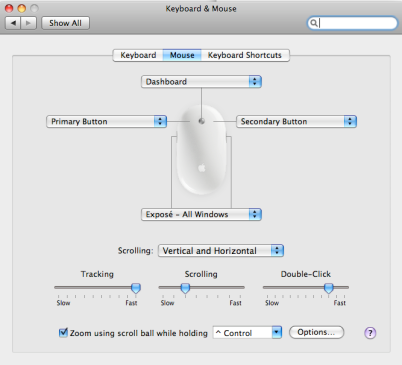|
|
|
PGTS Humble BlogThread: Mac OS X, Apple |
|
 |
Gerry Patterson. The world's most humble blogger |
| Edited and endorsed by PGTS, Home of the world's most humble blogger | |
| | |
Citrix Client On Mac OS X |
|
Chronogical Blog Entries: |
|
| | |
Date: Mon, 29 Dec 2008 15:59:14 +1100
|
|
Installing the Citrix Client for Mac Leopard was easier then it was for Linux.
At present the Mac Citrix client can be found here. After downloading it you can just click on it and follow the prompts. This version works with Safari. When I installed it, I was warned that a System Setting had to be changed ... "was it ok to change it?" But I wasn't told which System Setting or how it would change when I clicked Ok ... Huh? So how would I know if it was ok to change it? Oh well, I shrugged, I think I can trust Citrix and Apple ...
Apart from this dumb arrangement of their dialogue boxes, everything seemed to work alright. Each time I used it, I was asked if I wanted to trust a certificate from Citrix. Also for some reason whenever I start the remote desktop option (which runs the Microsoft Terminal Server Console from the Citrix desktop), I would see this message:
|
The following requested video mode was not available: 2560 x 1600 x 24
BPP The video mode has been set to the following mode: 2560 x 1600 x 16 BPP Video mode restricted by system administrator. |
Everything seemed ok, despite the message (which did not appear with the Linux client).
The first difficulty I encountered with Microsoft remote desktops was the lack of a right-click button. There appears to be quite a bit of information on the Internet about the Mac mouse and the right click problem. Most of these recommend that Ctrl-click will act as "right click". But this did not work with the Mac system, which was a Mac Pro2 660X that shipped with a plain white Mac mouse with a single small scrollable button. The mouse can sense left and right sides however. And by using the Keyboard & Mouse menu (below). To navigate to this menu use: System Preferences -> Keyboard & Mouse.
This allows mapping of the primary and secondary buttons. By mapping the secondary button to the right hand side of the mouse, as in the screen-shot above, I was able to persuade the mouse to behave in the Microsoft manner.
All the programs which worked with the Linux client seemed to work with the Mac client. There were a couple of undocumented features however:
-
Something strange happened when I started a VNC remote session, using Real VNC Viewer started from a remote desktop accessed with a Citrix Client, the Caps Lock key seemed to be considered as on when it wasn't. Needless to say this caused problems when it came time to type in the password! I have encountered this problem with the Linux/Firefox version, and I suspect that it may occur because a previous VNC connection may have had Caps Lock on when it was disconnected. In the Linux version I had to remember to put Caps Lock on whenever I used the VNC remote window and take it off when I wasn't. The problem seemed to sort itself out when the machine at the end of the line was rebooted. However the behaviour was weird and inconsistent when using the Safari/Mac client. The Mac also encountered problems entering passwords into mstsc screens called from mstsc screens.
-
I still haven't figured how to hide the Mac Safari toolbar at the very top of screen. The toolbar obscures the top of the screen on a Microsoft client when it is accessed it with "remote desktop". Since the Mac had a 30 inch cinema display I wasn't really short of desktop real estate, but it was annoying to have to re-arrange all the window sizes not to be full screen (because then I would not be able to click on things in the very top most part of the screen which would be "under" the Mac Safari toolbar). I think that this problem might be solved by some of the fancy features that come with Mac "workspaces". A temporary work around was to select the "connection centre" from the Safari Windows. Inside the connection centre was "Settings" button, which showed hotkeys. I chose the one that was labeled "Toggle Windowed Mode" (on the session I was using it was mapped to shift-F2), This brought up scroll bars on the window and moved the whole desktop under the Safari Toolbar. Also, on the Mac System Preferences I re-configured the dock by selecting the "automatically hide" option. This allowed me to reclaim the desktop at the edge where I had parked the Mac Dock.
- I did notice that sound would not come through to the Safari/Mac version of the Citrix client. By contrast, the Linux/Firefox version does a pretty good job of faithfully rendering sounds that occur on the remote Microsoft desktop.
Overall, the Citrix client for Safari on Mac OS X worked well. It seemed faster then the Citrix client for Firefox on Ubuntu. However the Mac I used for this evaluation had a lot more memory then the Ubuntu workstation. It also had two high speed Xeon processors and high speed video connection. Overall the Mac had a lot more grunt than the Linux machine I used for comparison, so I cannot say whether the improved performance was due to Safari on OS X or due to superior hardware.
My children have opted for Safari on Mac OS X rather than Firefox on Mac OS X when playing the online game "Adventure Quest". They say that this is because Safari delivers better performance.
I was not able to find a client for ICA client for Firefox on Mac OS X, so I was not able to make a comparison. Generally I have found Firefox to superior for compatibility, functionality and interoperability, and since Apple haven't realised a native version of Safari for Linux I can only compare Firefox on Mac OS X with Firefox on Linux.
 PGTS Pty. Ltd. ACN: 007 008 568
PGTS Pty. Ltd. ACN: 007 008 568